As digital assets continue to grow in number and importance, managing them effectively and efficiently is becoming increasingly crucial. The core method used to manage these assets is to apply metadata to them. While the specific types and formats of metadata applied to assets are different for every organization, the process of attaching metadata efficiently is similar.
No matter your organization’s taxonomy (your internal vocabulary for describing assets and how they're used), applying or changing custom metadata is time-consuming and requires manual oversight (even if you use AI). This is where tools like Microsoft Excel come in handy. These tools make it easy to extract metadata from file names and folder paths, map it to specific metadata fields, and make widespread changes quickly.
In this article, we'll explore how you can use Microsoft Excel to manipulate, apply, and extract metadata to manage your organization’s digital assets more effectively.
Understanding Metadata
Before delving into how to extract metadata from your digital assets using Microsoft Excel, it's important to understand what metadata is. Metadata is simply data that describes other data. In digital asset management (DAM), it comes in two forms. First is the metadata that's automatically attached to assets when they're created. Examples of this include information such as the file name, date created, file size, and specifics about the tool used to create the asset.
The second form of metadata is custom metadata. Typically, this type of information is much more useful than the first in allowing end-users to quickly search for, find, and deploy assets from within the DAM system. The problem with this type of metadata is that, due to its being custom and specific to each asset, it needs to be attached to each file in a particular way.
Accessing, Editing, and Applying Metadata
Some organizations use machine learning and artificial intelligence (AI) models to access, edit, and apply metadata to their assets with varying degrees of success. Many more manually attach this information to assets according to their taxonomy.
Regardless of the method used to attach custom metadata to assets, taxonomies consistently grow and change for several reasons. New product lines are launched and old ones are discontinued. Acquisitions and mergers force organizations to use new terms for old processes. New channels for marketing regularly pop up.
As a result, the ability to quickly access, edit, and apply custom metadata is essential to building and maintaining a healthy DAM program. Fortunately, Microsoft Excel has several tools to help organizations like yours do just that.
Using Microsoft Excel to Empower Your DAM Program
As anyone in the business world likely knows, Excel is an extremely powerful tool. It can be used in countless ways to manipulate data and make sweeping changes. With that in mind, we’ve narrowed our list down to the five most straightforward and effective ways to leverage Excel as a DAM tool. For more help when it comes to metadata, contact Stacks today! We help organizations across all industries nail down their taxonomy and establish workflows to ensure it can be applied to their assets correctly.
1. Accessing & Visualizing Large Amounts of Metadata
There are very few DAM systems that allow users to quickly access and visualize metadata on a large- scale. Many dedicated DAM platforms have robust features for manipulating metadata on one or several assets, but being able to see and organize all the metadata across your entire library or archive is a function few tools offer.
With this in mind, spreadsheets like those in Excel are the best way to access and visualize large amounts of metadata at the same time in an organized way. To get your metadata into this format, either work with your IT team, a third-party DAM consultant like Stacks, or your DAM platform provider to export it into comma-separated values (.CSV) or Excel spreadsheet (.XSLX) format.
2. Extracting Metadata from File Names
Extracting metadata from file names is a simple but effective way of managing your digital assets. For example, you can extract information such as the date the file was created or the type of content it contains.
To extract metadata from file names using Excel, you can use the Text to Columns function. This function allows you to split text into separate columns based on a delimiter such as a space or a comma. To utilize this feature, you can use either the LEFT, MID, RIGHT, SEARCH, and LEN functions as described in this article from Microsoft or you can use the Text to Columns Wizard as described in this article from Microsoft.
In the example below, the original file name of the asset has been separated into different sections by an underscore (_). The Text to Columns function was then used to split the text into separate columns.

Once the file name is in different columns, you can use formulas to extract specific information such as dates or keywords, and format them the way you want them to appear as metadata. This means you can configure dates, separate words, change file extensions to asset types, etc. Next, you can place each type of data in its own column and map it to specific fields. We’ll discuss this process later on in this article.
3. Extracting Metadata from Folder Paths
In addition to extracting metadata from file names, you can also extract metadata from folder paths. Folder paths contain valuable information about the location and organization of your digital assets, as well as custom categories that assets fit within that can help end-users refine search results. Many of the folder names within a path can be added to keywords and other metadata fields. These fields can then be used to filter assets across folders and group them together.
To extract metadata from folder paths using Excel, use the Text to Columns function as you did for file names. Take a look at the example below to see how this can help you manage metadata.

As you can see, once this metadata is reformatted in Excel, mapped to the proper fields, and applied to the asset, an end-user can simply search for all the graphics from 2008 rather than clicking through a folder path one folder at a time to find what they need.
4. Making Batch Edits to Metadata
Probably the most powerful feature of Excel is its ability to make large-scale changes to data quickly. This is certainly true for metadata. Sometimes specific keywords become irrelevant, out-of-date, or off-brand and no longer fit your organization’s taxonomy or search method. When this happens, removing or changing metadata across all the assets the keyword is attached to can be extremely time-consuming.
With Excel, however, this task is quick and easy. Once you’ve exported the metadata from your DAM system, you can filter, sort, find, and replace information using all the tools available in Excel. Once your changes have been made, you can then apply them to your assets using software tools, whether in-house, through your DAM platform, or through a DAM consultant like Stacks.
If you want to learn more about how Stacks can help your team apply custom metadata to your assets on a large scale, contact us today! We’re in the business of making DAM headaches disappear.
5. Mapping Metadata to Custom Fields
After separating and organizing your metadata into the different categories of information your organization uses to group and search for assets, those categories need to be mapped to specific fields using either a metadata standard such as IPTC or custom field features in your DAM platform.
Many DAM platforms have sophisticated interfaces that allow users to upload a spreadsheet and map each column to existing or custom metadata fields which have already been created in the platform Contact your platform’s customer success representative to learn more about how you can implement these.
If your team doesn't have a dedicated DAM platform, the task of mapping this metadata may be a bit more complicated. You'll need to map your metadata to pre-existing, standardized metadata fields so it can be embedded into your assets. Take a look at the IPTC Standard metadata fields here to get an idea of the fields available to you. You can then get creative with how you map and use them.
Once you’ve mapped your categories to these standardized fields, you’ll need to work with a developer or software provider in-house or with an external firm to apply that metadata to your assets. If you need help solving this problem, have questions about this process, or want to hear how Stacks can help, contact us today!