Do you know what those funny letters at the end of your favorite picture’s file name stand for? Although many of us over the course of sharing, sending, and downloading various files from the internet are familiar with most of these file extensions, few of us know what they mean or understand how their differences affect the way they can be managed.
An Overview of Common File Types
Before we discuss how to manage different types of files, let’s gain a better understanding of the most common file types and how they differ from one another. Below are descriptions of the most common file types found on your personal computer, the web, and (most likely) your organization’s digital asset management (DAM) system.
- JPG (or JPEG) - Joint Photographic Experts Group
This is the most common image format on the web. JPGs compress images down to a smaller size so they're easier for systems of all kinds to digest without sacrificing colors or graphics. They’re ideal for sharing with teammates or adding to a website.
- PNG - Portable Networks Graphic
PNGs are similar to JPGs in that they're suitable for sharing on the web due to their ability to compress images—essentially getting rid of data you can’t see with your eyes. These compressed versions of images don’t lose quality across editing or multiple saves like JPEGs and support background-less images like logos or product shots.
- GIF - Graphics Interchange Format
GIFs (or “Jifs” depending on your preference) are most well known for their ability to support animations. Like PNGs, they are compressed files that support background-less content. You’ll often find simplistic logos with only a few colors in GIF format as well since GIFs only support 256 colors.
- TIFF - Tagged Image File Format
Unlike the file types above, TIFFs aren't compressed, meaning they maintain all the data attached to an image to ensure high quality. For this reason, they're used when every detail of a picture needs to be clear. However, they're often larger files, making them difficult to use on the web.
- SVG - Scalable Vector Graphics
SVGs are built for a specific type of image: vector graphics. In other words, these are geometric designs created in tools like Illustrator. The SVG format allows users to resize images as much as they like without negatively affecting their quality. It’s typically applied to assets that are placed on documents, websites, billboards, and business cards.
- PDF - Portable Document Format
PDFs are Adobe’s solution to the problem of documents being reformatted as a result of the file type they were saved within and the way they were viewed. Using a PDF reader (they’re pretty standard on devices these days), the user can view documents the way they were intended to be looked at. This includes all the text, images, vector images, interactive media, and videos featured in the document.
- MP4 - Moving Picture Experts Group Layer Four
Consider MP4s the JPG of video. They’re compressed files that can contain video, audio, and subtitle elements. Because of their size, MP4s are easy to distribute and view on the web, and thus are the most common way we digest video today.
- MP3 - Moving Picture Experts Group Layer Three
Anyone born before 2000 remembers when “MP3 Players” were all the rage. Nowadays, kids may not be as familiar with this audio file format, but it fits in the family of JPGs and MP4s. MP3s are compressed audio files that maintain a high level of quality and work across many platforms on the web.
Best Practices for ManagingDifferent File Types
Now that we have an understanding of the core differences between the most common types of files found within most DAM libraries, let’s take a look at the best practices for managing each type of file.
1. Group Files Together Based on Use and/or File Type
Many of the file types described above were created for a specific purpose. They solve a problem by organizing digital assets in a particular way to generate specific results. This means that certain types of assets are ideal for some purposes, while others may be totally ineffective or not as well-suited. Within your folder structure, grouping assets together by the way they're used generate value for your organization. This means that assets used on your website should be grouped together, as should those used for marketing purposes, print purposes, etc.
If your organization uses the same asset in the same file type for many purposes, which is highly likely, it’s important to minimize the number of duplicates in your DAM system while also maintaining order and understanding.
2. Ensure Assets are Available to the Right Teams (and Not the Wrong Ones)
Grouping assets together based on their purposes makes it much easier to apply permissions to them. Permissions ensure that someone can’t download the wrong type of file and use it on a channel that doesn’t support that file type. It also prevents the use of an asset that won’t perform very well on a particular channel due to its sizing or resolution requirements.
3. Know Whether You Need to Use Software-Specific File Types
Nearly all the file types listed above are universal or nearly universal. This means they can be supported, viewed, manipulated, and used on almost any up-to-date operating system available. There are other file types, however, that are created specifically for operating systems like Mac or Microsoft PC. These include MOV (Apple), WAV (PC), and FLV (not compatible with some mobile devices) files. It also includes Microsoft Office or MacOS-generated files like PowerPoint presentations (PPTX), Excel spreadsheets (XLSX), Keynote presentations (KEY), and Word documents (DOCX).
4. Only Add Relevant Assets to the DAM System
Along with organizing assets correctly, applying permissions to them, and ascertaining the specific kinds of files, your teams must use across different types of software, regularly auditing the kinds of assets that currently exist in your DAM system and are being uploaded to it ensures disaster doesn’t strike. For example, uploading TIFF files to your system will clutter the system up and waste both time and storage space.
5. Create Standards for Files Used on Web, Social Media, and Other Channels
Another important principle to keep in mind is that as omnichannel marketing and content distribution grow, your organization needs clear standards as to what kinds of content is produced in what formats. Assets for use on social media can't be SVGs, for example, as most social media platforms don't support this format. With this in mind, content creators should be aware that your updated logo needs to be generated as both an SVG and a PNG for use on social media, along with any future logos. Product images, specifically silo shots, could be produced as PNGs so that the background can be removed and the resolution doesn’t suffer.
No matter what your team’s needs are, your file standards should be clearly documented and easy to understand for your creative team, especially if they're the ones uploading content to the DAM system. If you have an approval process in place, approvers should be privy to these guidelines as well.
Conclusion
If your DAM system is a mess and needs reorganization, or you have questions about managing types of files not listed in this article, contact Stacks! We work with many types of teams at a wide variety of brands using assets in all kinds of creative ways. We’d be happy to advise you on what kinds of assets should live in your DAM library, as well as assist in making that plan a reality.